To install the licenses, please proceed as follows:
-
Save the license file(s) on the computer running the Vienna Test System or on a data carrier that can be accessed by the Vienna Test System.
-
Please note that for software versions up to and including 8.8, files with the extension .v2c must be used. From version 8.8 onwards, files with the extension .sflic should be used.
-
-
If you have received a VTS dongle (USB stick), please connect it to your computer.
-
Start the Vienna Test System and go to Settings --> License Management --> Licenses:
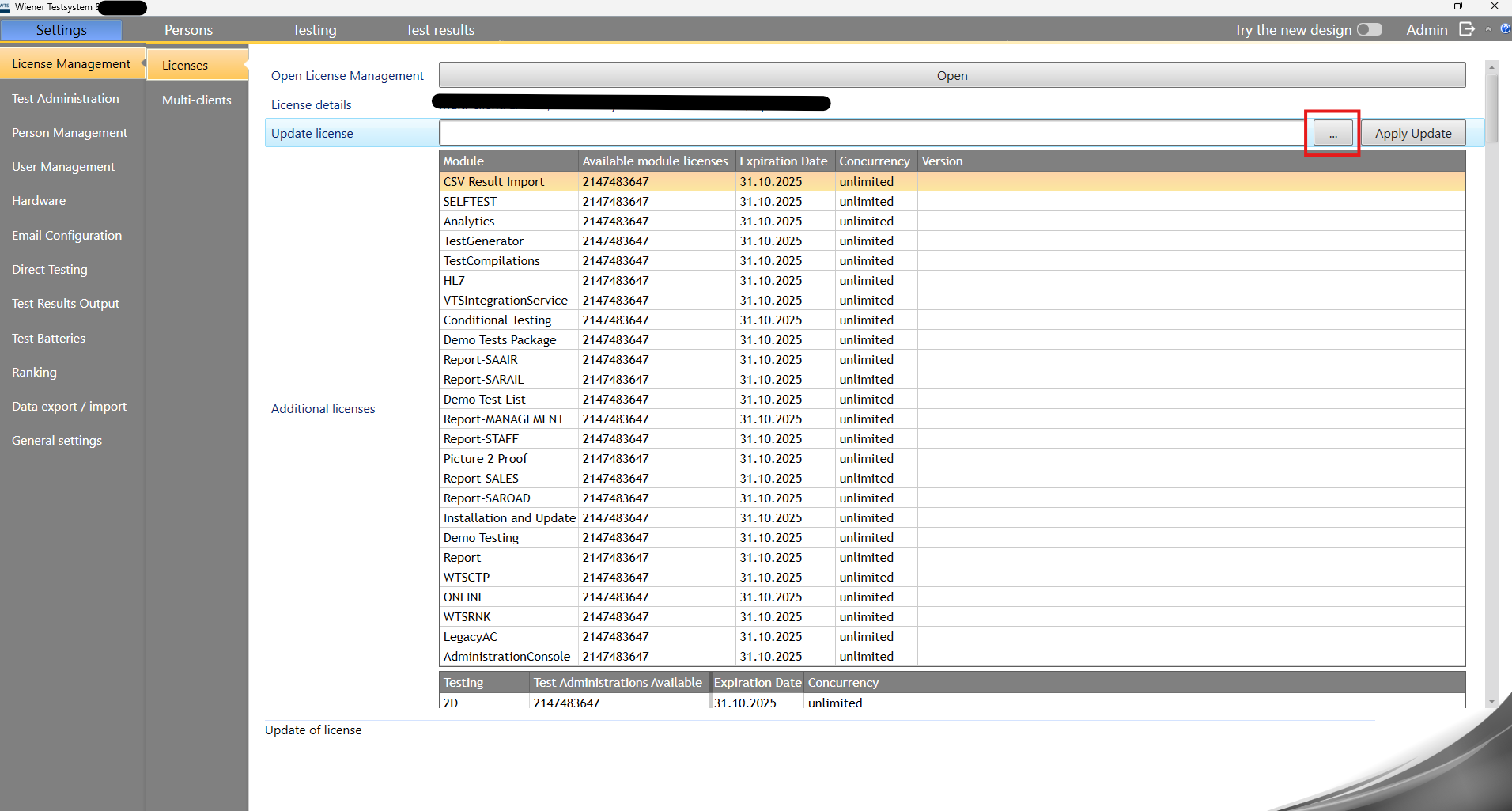
-
Select the license file by clicking on the button with the three dots in the Update License line (marked in red in the screenshot above). After selecting the license file, please click Open.
-
Click on the Apply Update button. The new licenses will now be installed and available in your Vienna Test System.
Please note
-
If you are using license files with the extension .v2c, all previously issued license files must be imported before installing the current license file(s).
-
Updates to the VTS administration software are protected by a separate license. Before the actual update installation, the system checks whether the necessary license for the update is available.