Description
After attempting to start the VTS administration software, the VTS does not open. This can happen if:
-
the WTS Service has not been started
-
the Sentinel LDK License Manager service has not been started
-
the SQL Server (WTSNXEXPRESS) service has not been started
-
the VTS dongle has not been recognized, if you are using it for licensing the VTS
-
the system capacities are too small
The following message may be displayed: The VTS Service is currently not available. Starting the VTS may take some time. Please wait a moment or close this application.
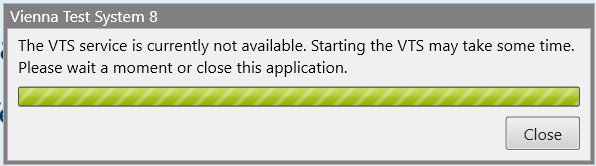
Troubleshooting
1 - The services required for the VTS have not been started
Restart the services and try again.
Administrator rights are required to restart the services. If you do not have these rights, restart your PC.
-
To restart the WTS Service, start the Task Manager (press CTRL+SHIFT+ESC) and select Services.
-
Then search for WTS Service and check whether the status is Running (marked yellow in the screenshot).
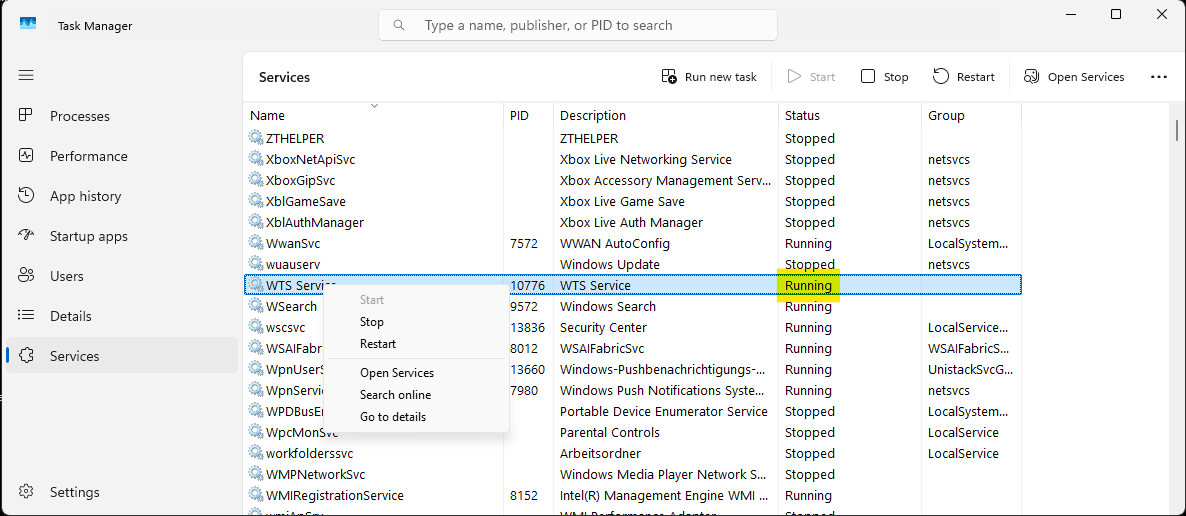
-
If this is not the case, right-click on WTS Service and press Start or Restart.
-
Check in the same way whether the SQL Server (WTSNXEXPRESS) service and the Sentinel LDK License Manager (hasplms) service are running and start them if necessary.
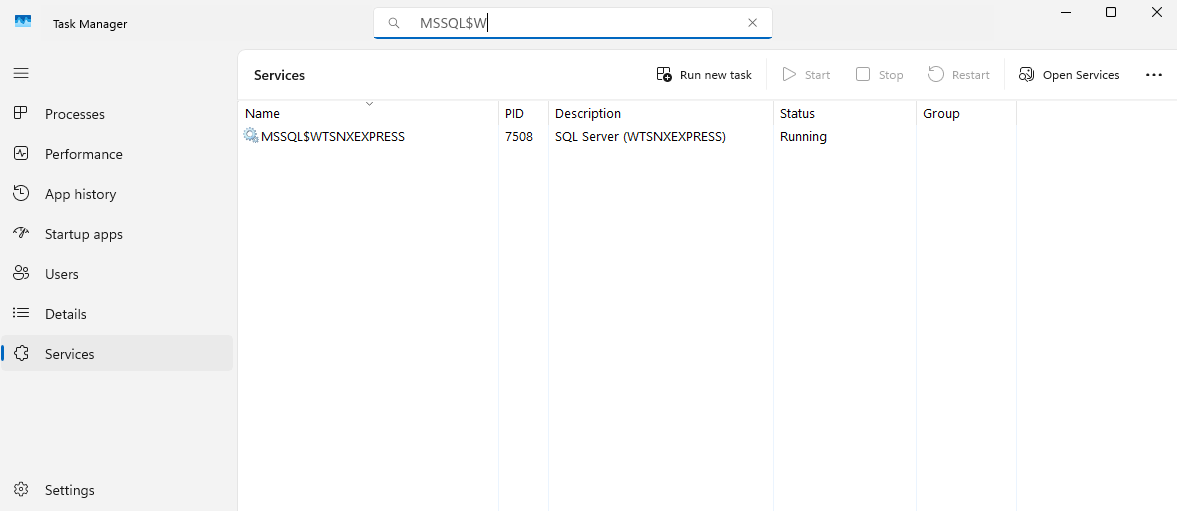
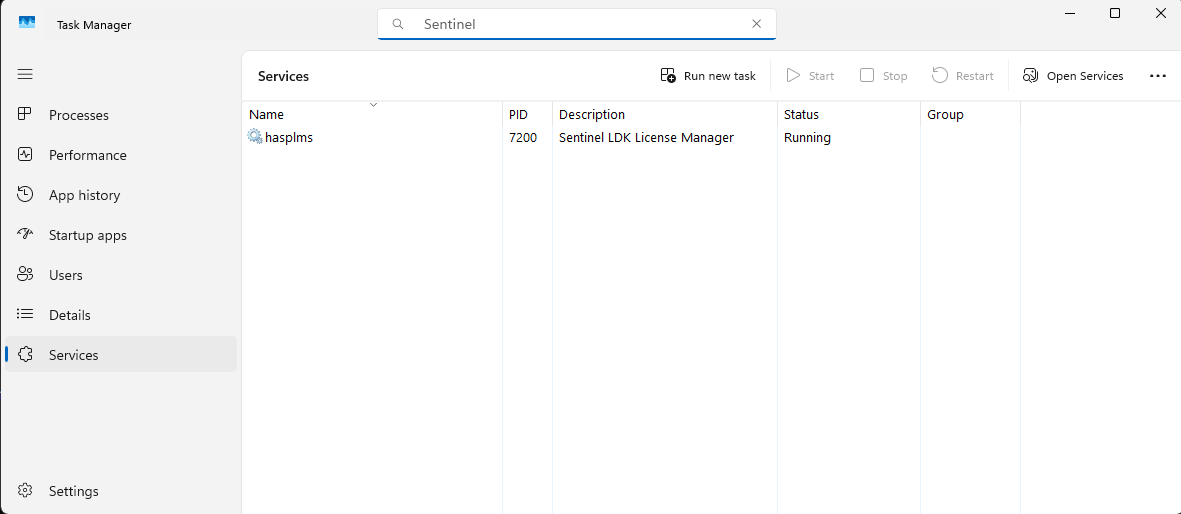
2 - The VTS dongle was not recognized
-
Make sure that the correct VTS dongle (with the serial number that matches the installation) is plugged into the PC.
-
If necessary, disconnect the VTS dongle and reconnect it, then restart the PC.
-
Start the VTS administration software.
3 - System capacities are too small
-
Make sure that your PC meets the system requirements.