Starting with VTS version 8.28, you can switch between two different designs of the administration software. If you are using the older design (dark gray color scheme), please install the update as described on the page Using VTS version 8.27 or earlier.
If you are using the new design that is enabled by default (white and light blue color scheme) and the computer does not have an internet connection, please follow these steps:
-
Save the license file(s) you received by email on the PC on which the VTS is installed, or download the license file(s) directly from the Marketplace under your order details.
-
Alternatively, you can use a data carrier (e.g., USB stick) that the VTS can access. Connect the data carrier with the licenses to the PC where the VTS is installed.
-
-
If you have received a VTS dongle (USB stick), please connect it to your computer.
-
Start the Vienna Test System (administration software) and click on the icon for your personal account in the top right corner.
-
There, please open your Environments:
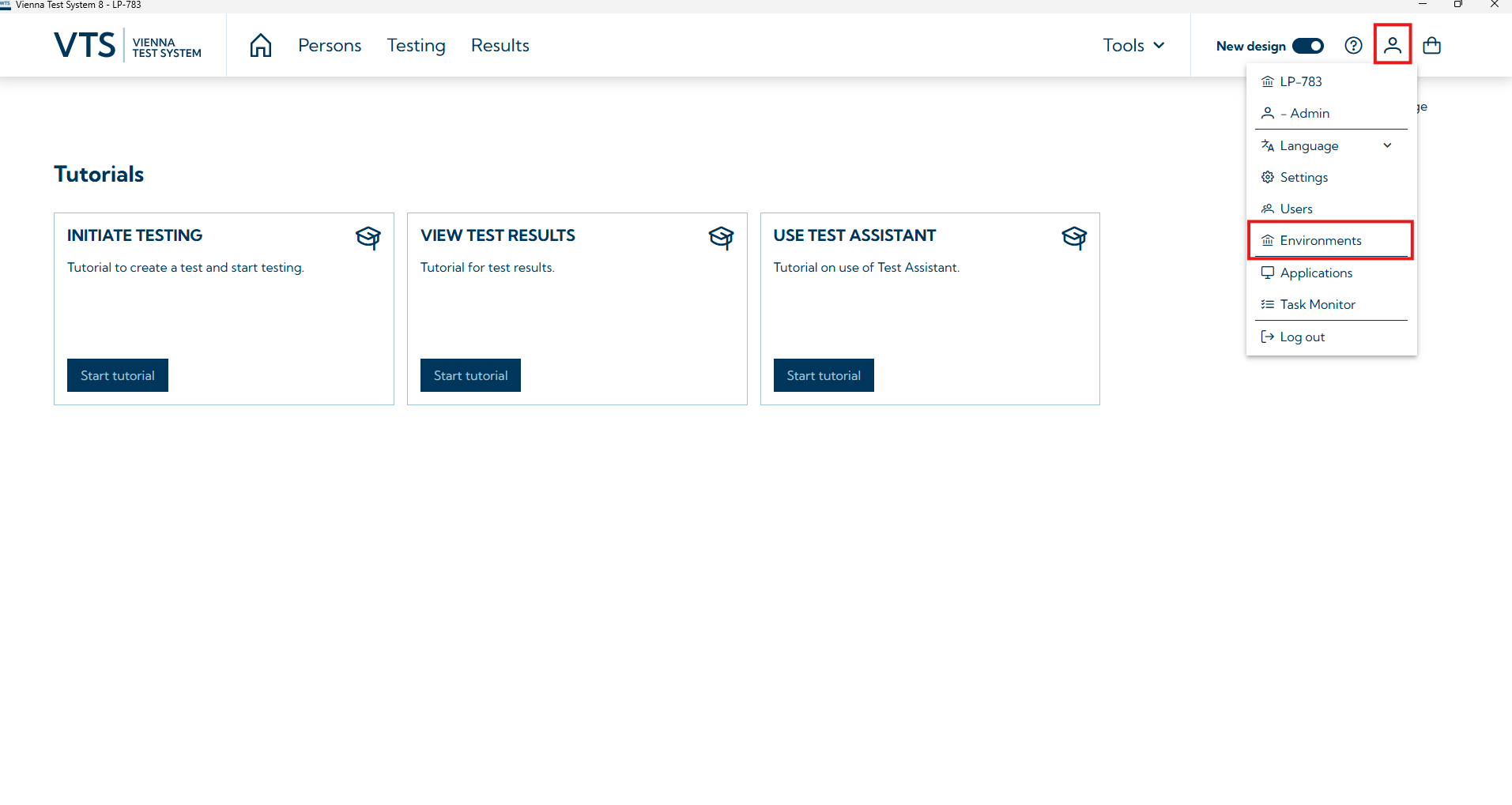
-
Select the workstation you want to update.
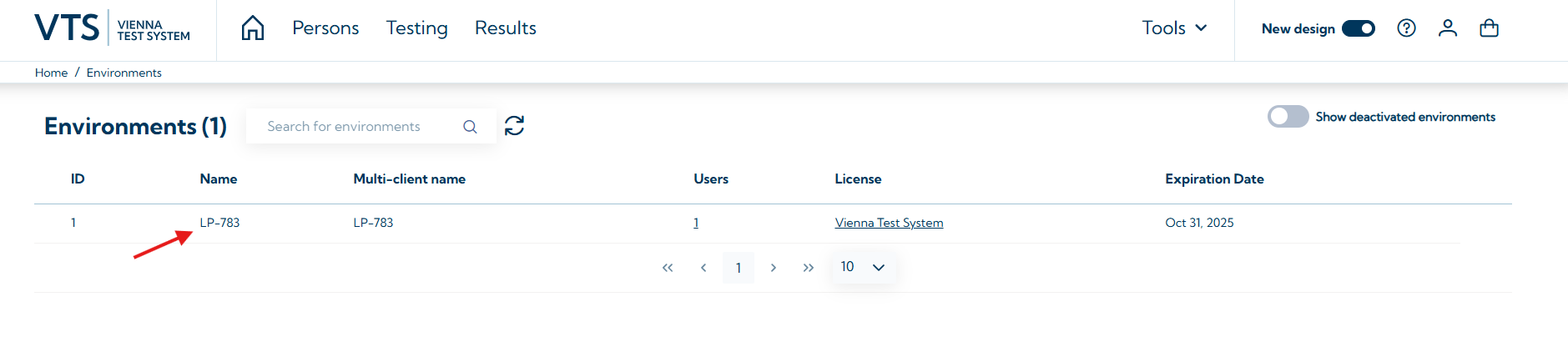
-
Go to the License settings tab.
-
Load the new license file by clicking Update and selecting the appropriate license file. After selecting the license file, click Open.
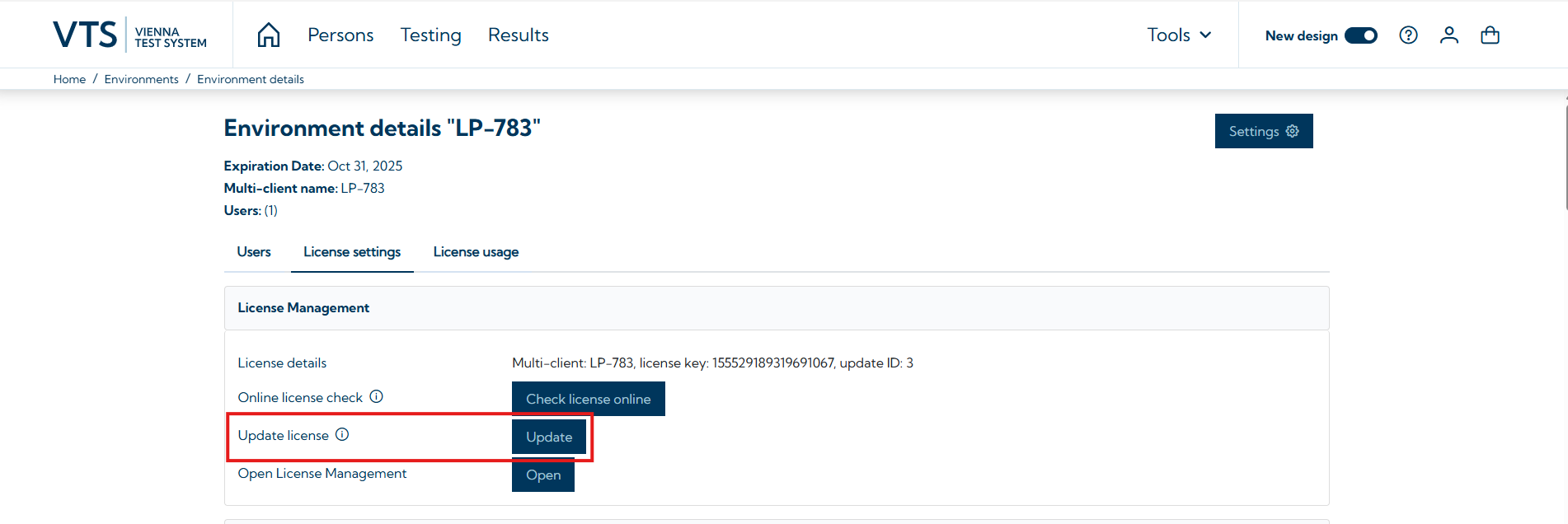
-
The new licenses will be installed and are now available in your Vienna Test System.