Starting with VTS version 8.28, you can switch between two different designs of the administration software. If you are using the older design (dark gray color scheme), please install the update as described on the page Using VTS version 8.27 or earlier.
If you are using the new design (white and light blue color scheme) that is enabled by default and your computer has an internet connection, please follow these steps:
-
If you have received a VTS dongle (USB stick), please connect it to your PC.
-
Start the Vienna Test System and click on the icon for your personal account in the top right corner.
-
There, please open your Environments:
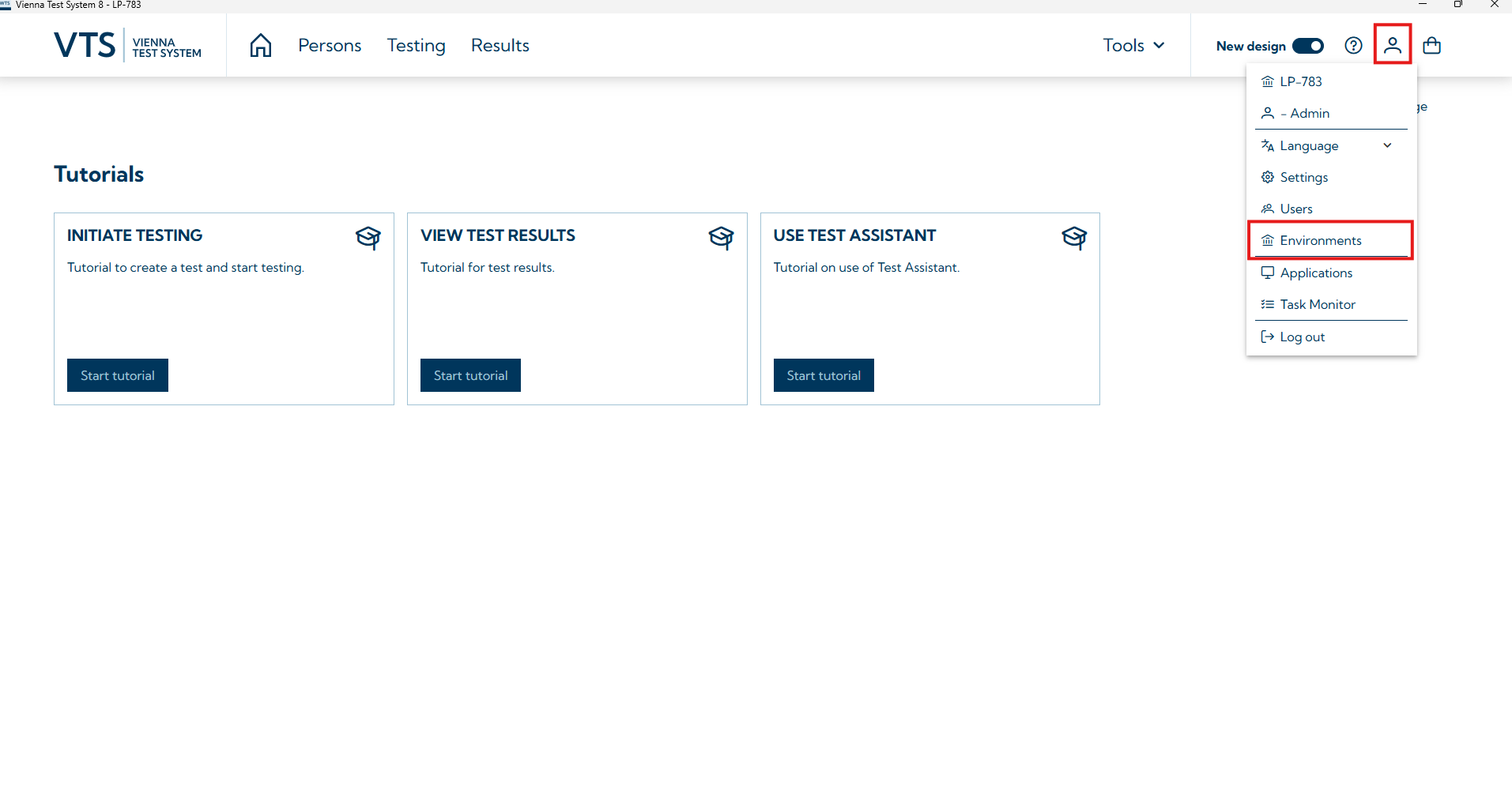
-
Select the workstation you want to update.
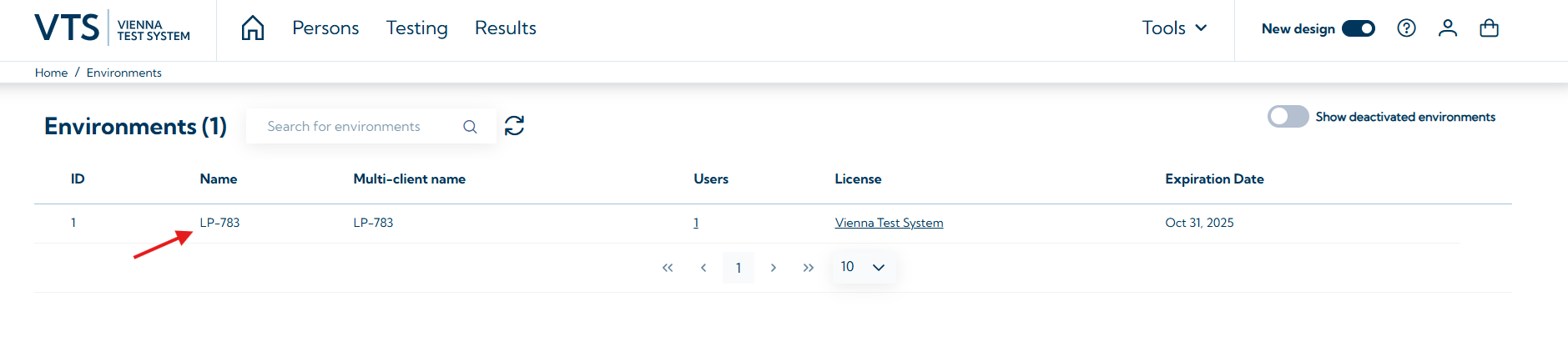
-
Go to License settings, where you will find the License Management section.
-
Click on the button Check license online. The VTS will check whether new licenses are available (an active internet connection is required for this).

-
If you have already purchased new licenses, they will now be installed automatically and you will see the following information:
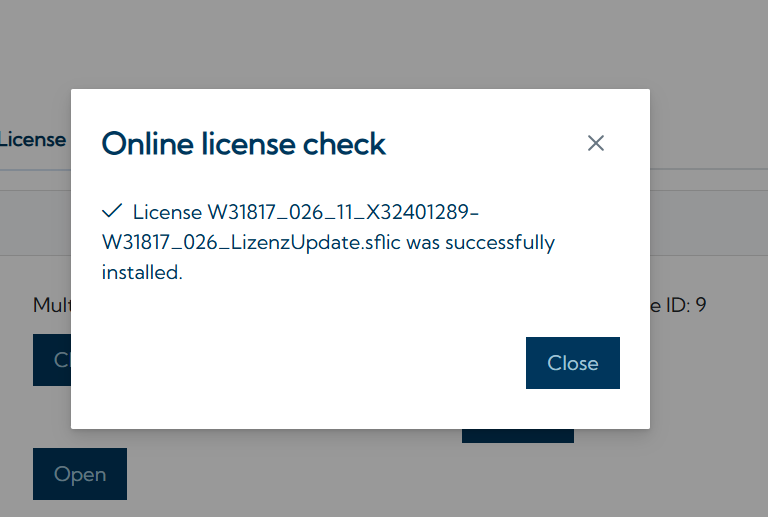
-
The new licenses are now available in your Vienna Test System.