These instructions describe how to update your single workstation installation to a newer VTS version.
Update requirements
-
You have the installation files for the new VTS version (you can download these or obtain them from SCHUHFRIED).
-
You have the necessary licenses.
-
You have administrator rights on the PC where the VTS is installed.
-
Sufficient free memory is available.
-
Perform a manual update of the SQL database if you did use a custom SQL database (i.e. the VTS was not installed with the default SQL Server Express database): Manual update of the VTS SQL database.
Performing the update
-
Perform a backup: Backup & recovery of the VTS
-
Start the update
-
Start the PC and log in with a user who has local administrator rights.
-
Download the setup for the new VTS version (approx. 5 GB) using the link provided in the email you received from SCHUHFRIED after your purchase. The setup is delivered as a .zip file. Unzip the file into a folder. The file path to the folder should not be too long (e.g., C:\VTS_Setup).
-
If the setup is on a USB stick, insert the USB stick and open the drive.
-
Start the installation by double-clicking on the file Wts8Setup.exe.
-
Confirm the Windows security prompt (User Account Control) by clicking Yes.
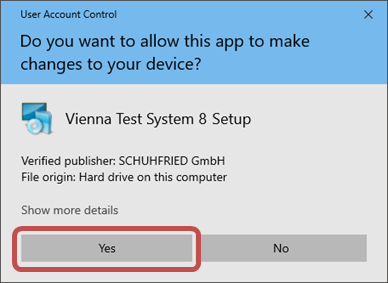
-
-
Follow the installation program
-
When updating, the installation program must be run as described on the page Single workstation installation.
-
Troubleshooting
-
If you try to update an older version of VTS, it can happen that the SQL Server version is no longer supported by the new setup. In that case manual adaptations are necessary. See the description on the page: Update from older SQL Server versions.