This page provides all the information you need to install the VTS for use on a PC. The installation and use of the VTS on a PC is referred to as a single workstation installation (local installation). During installation, the VTS administration software and all required program components are installed.
If you are updating the VTS to a newer version, please refer to the information prorvided on this page Updating a single workstation installation.
Prerequisites for installation
-
The system requirements are met.
-
You have all the necessary licenses.
-
If necessary, you have USB ports for the VTS dongle and the peripheral devices.
-
You have administrator rights.
-
All Windows updates have been installed, and no updates are pending.
Make sure your system meets the requirements and restart your system before starting the installation.
Licensing
-
When using the product key: Have the product key ready and make sure you are connected to the internet. You will receive the product key in an email after purchase.
-
When using the VTS dongle (USB dongle): Before installation, plug it into the PC on which the installation is to be carried out and ensure it is recognized correctly (if necessary, unplug and reconnect it).
Installing the VTS
-
Starting the setup
-
Download the setup (approx. 5 GB) using the link provided in the email from SCHUHFRIED after purchase. The setup is delivered as a .zip file. Unzip the file into a folder. The file path to the folder should not be too long (e.g., C:\WTS_Setup).
-
To unzip, right-click on the folder containing the installation files and select Extract All:
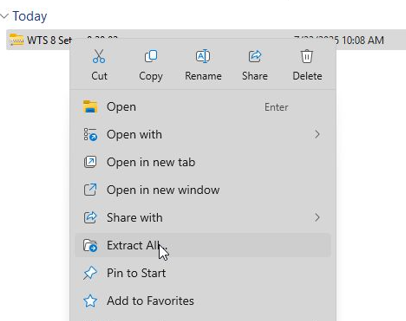
-
Select a folder and confirm with Extract:
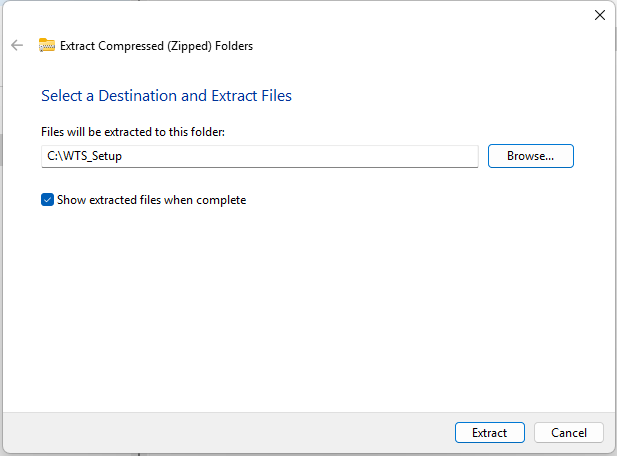
-
-
If the setup files are on a USB stick, plug in the USB stick and open the drive.
-
Start the installation by double-clicking on the file Wts8Setup.exe.
-
Confirm the Windows security prompt (User Account Control) by clicking Yes.
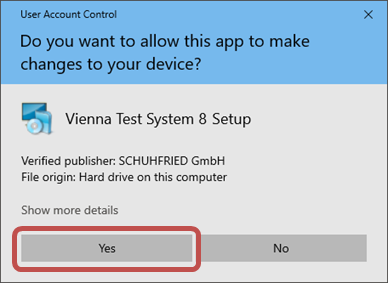
-
-
Confirm the license agreement
-
Select I accept the terms and conditions and then click Next.
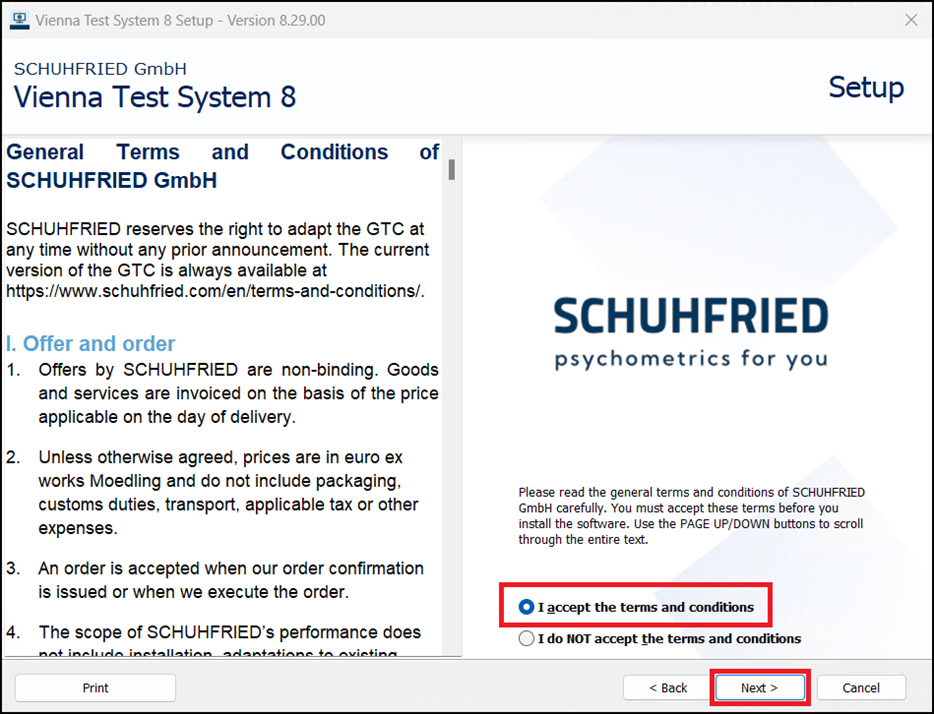
-
-
Select the type of installation
-
For single workstation installations, we recommend selecting the Standard installation option.
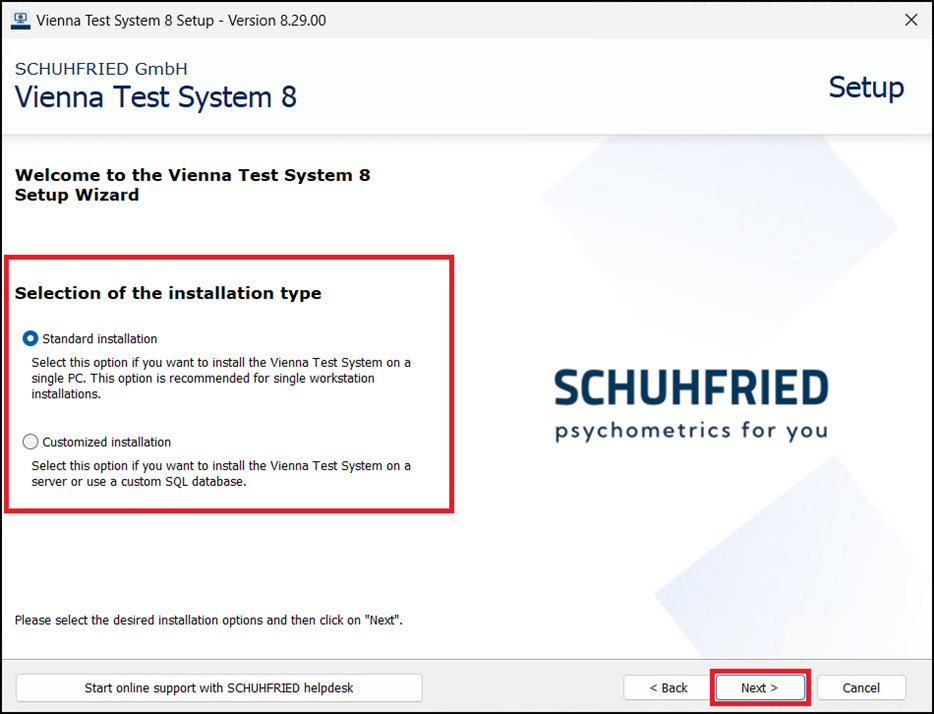
Note: The Customized installation option allows you to use your own SQL database for special use cases, which must be set up manually before installing VTS, and offers extended settings options for licensing (use of an external license server).
-
-
Check required software components and install if necessary
-
The setup program will now check which software components need to be installed. Depending on your operating system and existing installations on your PC, different programs may be required. Once the system check is complete, a list of the programs to be installed will be displayed. Please do not make any changes.
Note: If all required programs are already installed, this page will be skipped and the installation will continue with step 5 (Select the language for the administration software). -
Press Next.
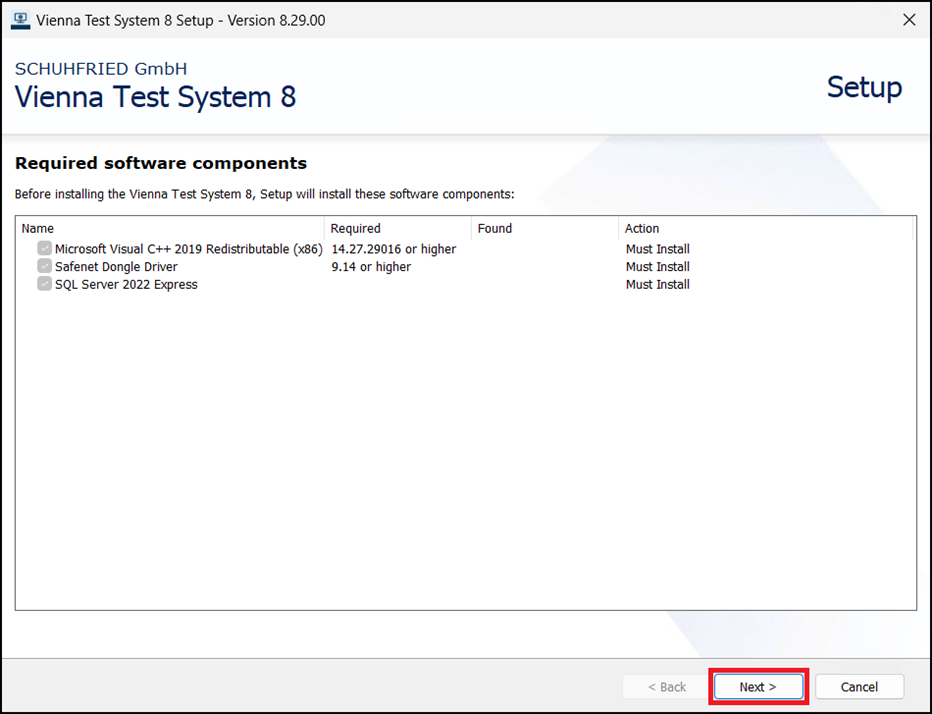
-
-
Select the language for the administration software
-
Select the desired language and press Next.
-
The language of the administration software can be changed at any time after installation.
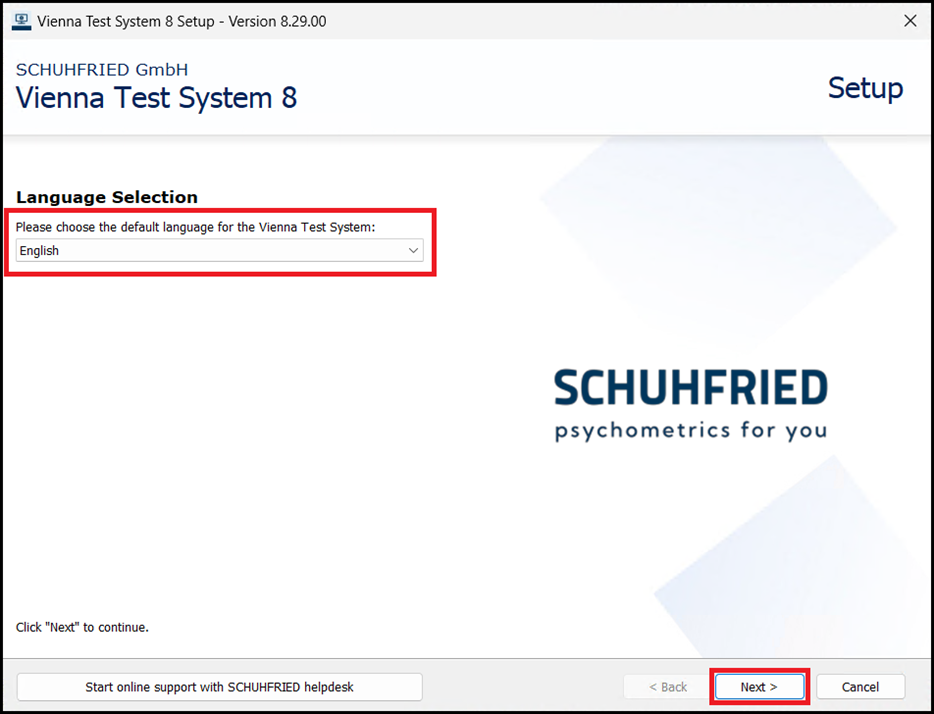
-
-
Create first user (test system administrator)
-
Define a user name (the VTS offers Admin as default) and a password for the test system administrator.
-
It is possible not to set a password (option: For the VTS login no password is required). Please note that in this case, other appropriate technical and organizational measures must be taken to ensure the security of personal data in accordance with the GDPR.

---------
Guidelines for user names and passwords
-
The username must not start or end with a space.
-
The username may only contain the following characters: A-Z, a-z, 0-9, and the special characters: !"#$%'*+-=?^_|~
-
The password must be at least 8 characters long.
-
The password may only contain the following characters: A-Z, a-z, 0-9, and the special characters: !"#$%'*+-=?^_|~
-
Be sure to note down the user name and password! The VTS cannot be started without these credentials.
-
-
-
Select licensing
-
Now select whether you want to use a VTS dongle (option: Offline - I have a License Dongle) or a product key (option: Online - I have a Product Key) for licensing.
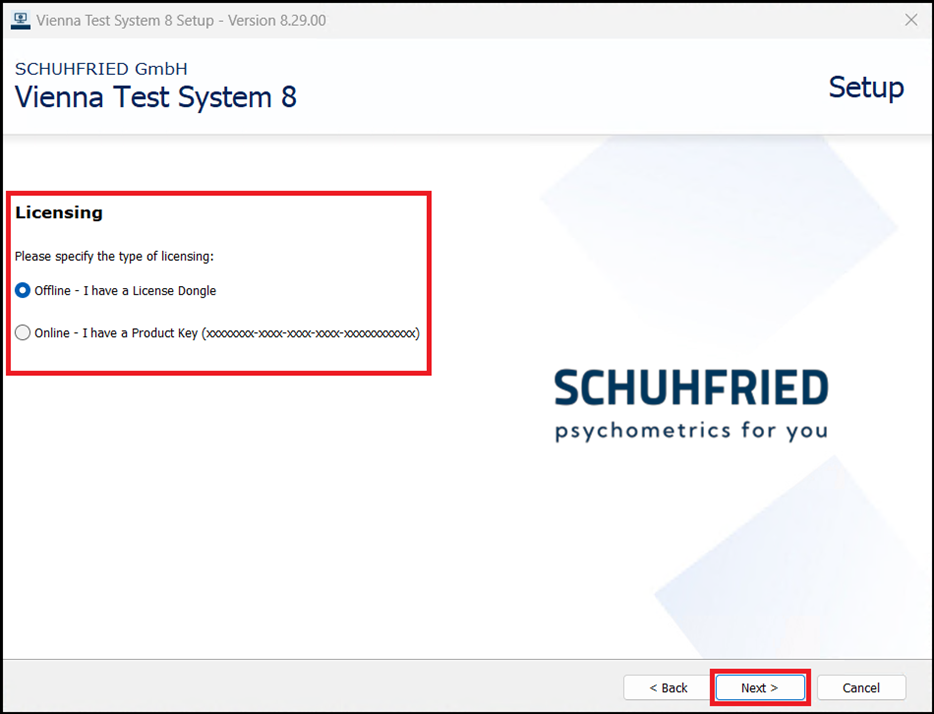
-
If you select the option Online - I have a Product Key, you will now be prompted to enter the product key.
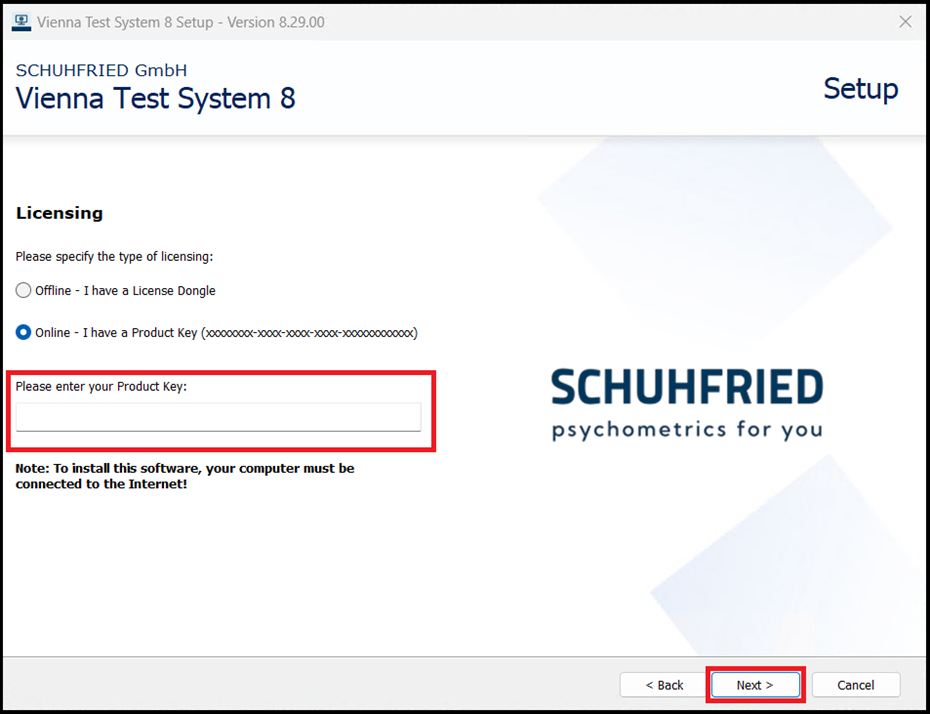
Please note that you will need an internet connection during installation if you are using a product key!
-
Confirm with Next.
-
-
Select the appropriate server settings
-
The VTS administration software can also be installed as a server/client system, where several PCs connected in a network with VTS Admin Clients access a central server. It is necessary to select the appropriate address for the server at this point.
-
For a single workstation installation, we recommend using the option 'Use localhost as server address. This option is recommended if you want to install and use VTS exclusively on one PC.
-
Select the option 'Use localhost as server address and confirm with Next.
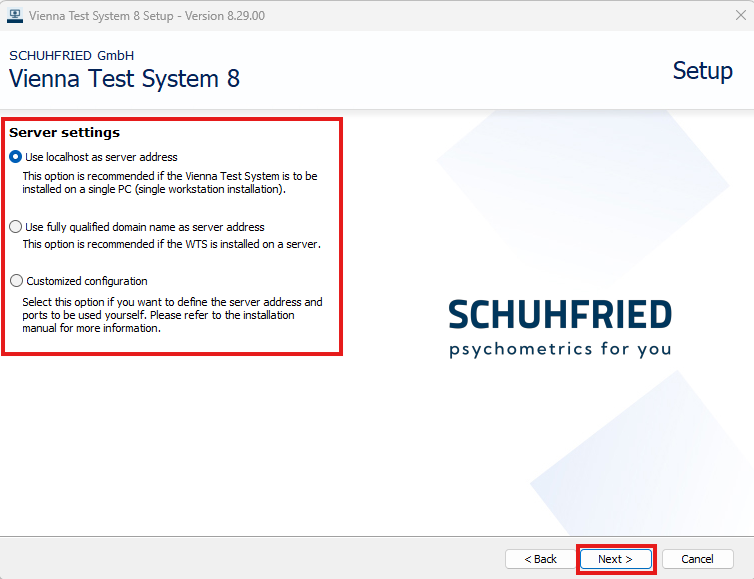
-
-
A detailed description of the other options can be found in the instructions for installing a VTS server system.
-
-
Start the installation
-
You will see a summary of the settings.
-
If necessary, change the installation folder using the Customized Installation Folder button.
-
Start the installation by clicking the Install button.
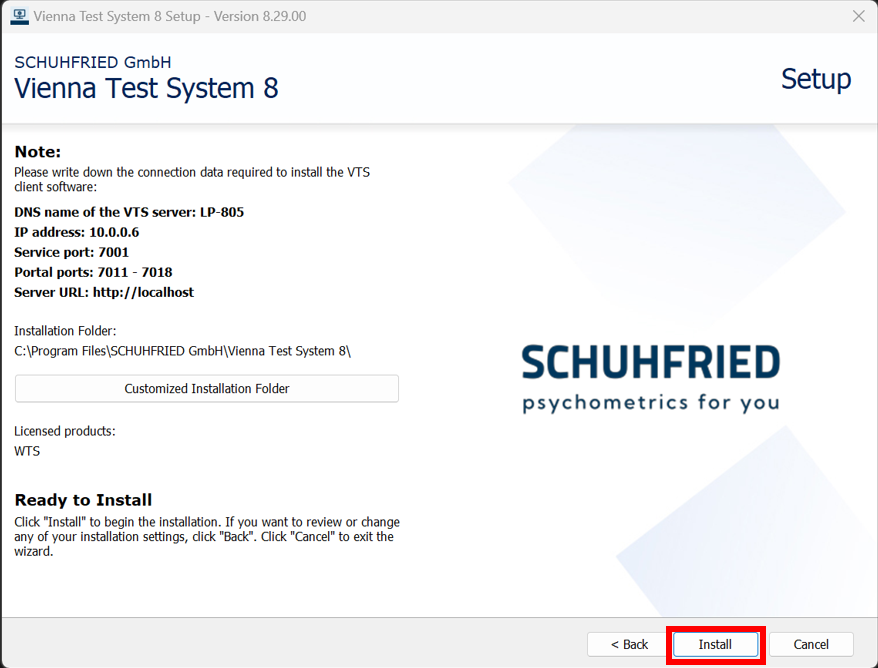
-
The installation is in progress. This may take several minutes.
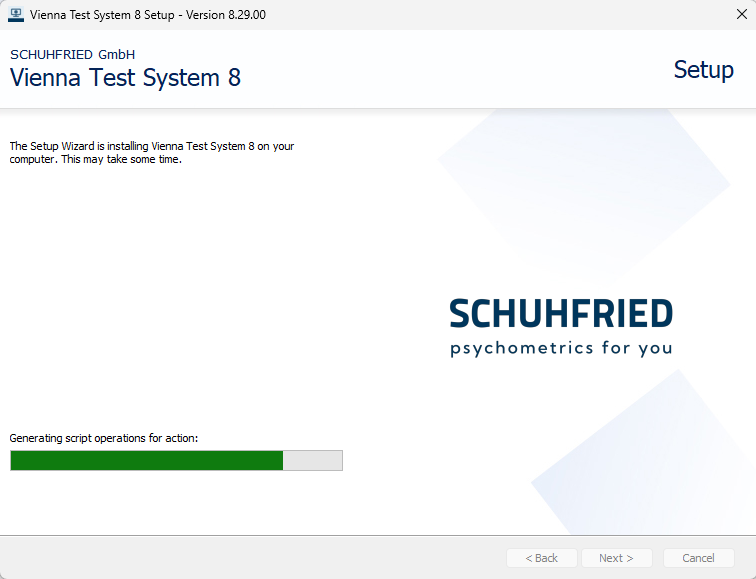
-
If the installation was successful, you will see a note that you must confirm with OK.
-
Checking the installation
-
If you want to make sure that the installation was successful, you can check whether the WTS Service has been started.
-
To do so, start the VTS Admin Client or the Testplayer using the shortcuts on the desktop.
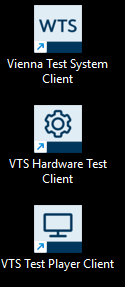
-
If you have purchased peripheral devices, please perform the hardware test to ensure that all devices have been installed successfully.
Notes
-
The VTS administration software can also be installed via command line. Details can be found on the page: Silent installation via command line
-
Please consider setting up a data backup: Backup & recovery of the VTS