The VTS offers the option of backing up the entire system and restoring it. This can be done either
-
on the same computer
-
on another computer
However, there are a few things to bear in mind and all relevant files must be backed up.
There are two locations where the VTS stores data and which must be backed up accordingly:
-
The wts and dtc databases in the SQL server
-
The WordTemplate folder under
%PROGRAMDATA%\schuhfried\media
Backing up files
-
We recommend setting up a folder backup (using Windows Backup or by manually copying the folder to a safe location) for the WordTemplate folder located at %PROGRAMDATA%\schuhfried\media.
-
For the SQL server, VTS offers a built-in function that can be used to trigger an automatic backup of the SQL server database. VTS offers the option of defining a backup plan that automatically triggers the backup of the SQL server database according to a weekly schedule. We recommend using this function to set up a backup.
-
In the VTS user interface, go to Settings → General Settings → Database and configure an automatic backup using the appropriate settings. This is only possible in the old VTS user interface. If necessary, deactivate the option New design:
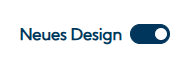
-
Make sure that the backup is only performed when the VTS is not in use.
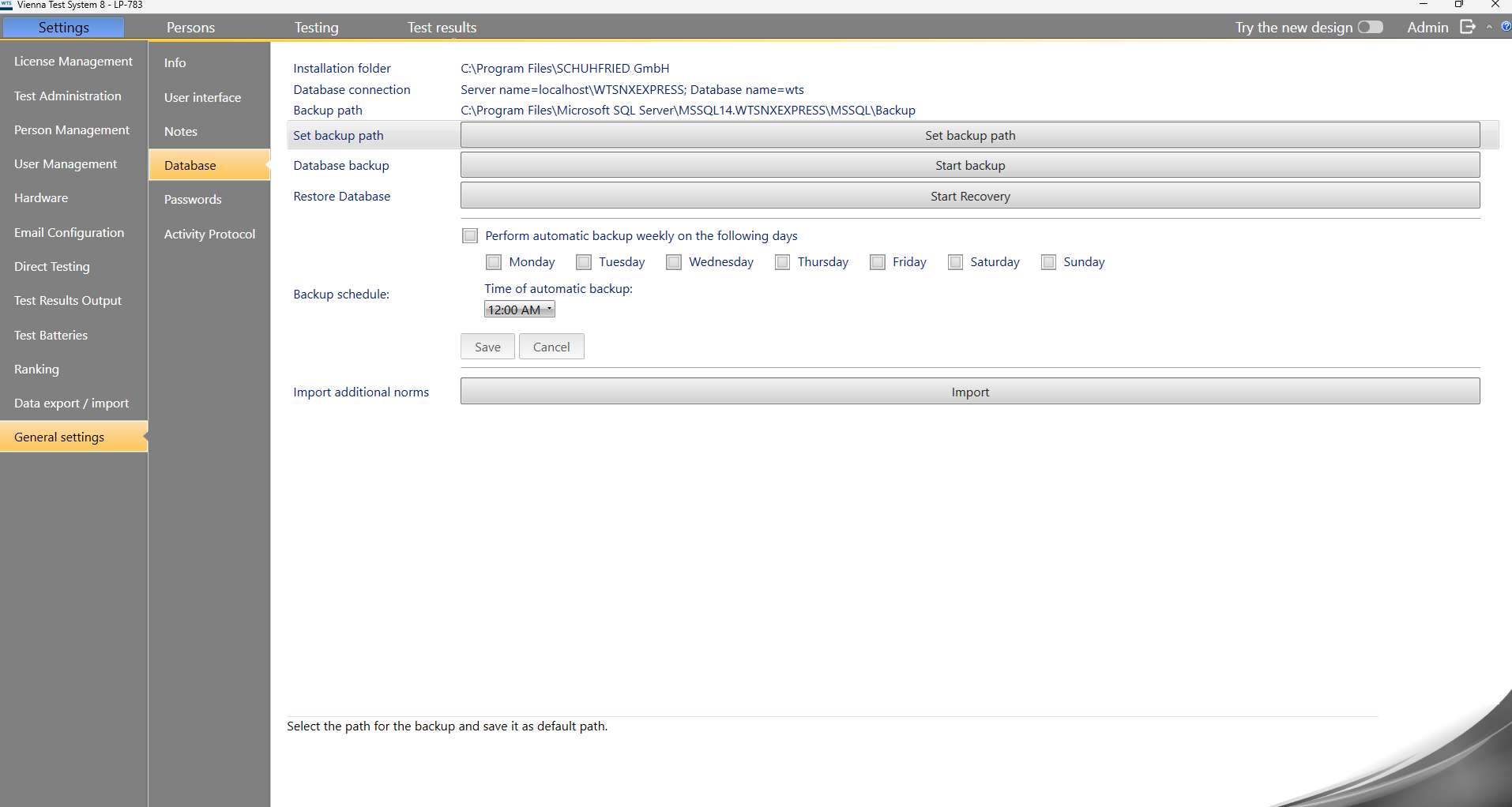
-
-
-
In addition, a manual backup of the SQL database can be performed:
-
Stop the WTS Service.
-
Open the Task Manager → Services → right-click on WTS Service → Stop
-
Copy the files in the folder:
%PROGRAMDATA%\Schuhfried\SQLDatabaseto another secure folder. -
Restart the WTS Service.
-
Restoring the VTS on the same computer
-
You can restore the VTS to a previous, functional state by importing the file created by the automatic backup using the Restart restoration function.
-
It is not possible to import a backup file that was created with an older version of VTS.
-
-
Restoring the WordTemplate folder is not usually necessary, as the folder is still available on the same computer.
Restoring the VTS on another computer
This procedure can be useful if you need to use a new PC and want to transfer the data from the VTS that was installed on your old PC. To do this, proceed as follows:
-
Perform a backup on the old machine and save the SQL database wts and dtc as described above.
-
Perform a manual backup of the WordTemplate folder under %PROGRAMDATA%\schuhfried\media (copy it to a USB stick, for example).
-
Install the VTS on the new PC (see Installation and configuration).
-
Copy the files created with the backup from the old computer to the corresponding folder on the new computer.
-
The path to which the backup files of the SQL database must be copied can be read from the VTS administration software.
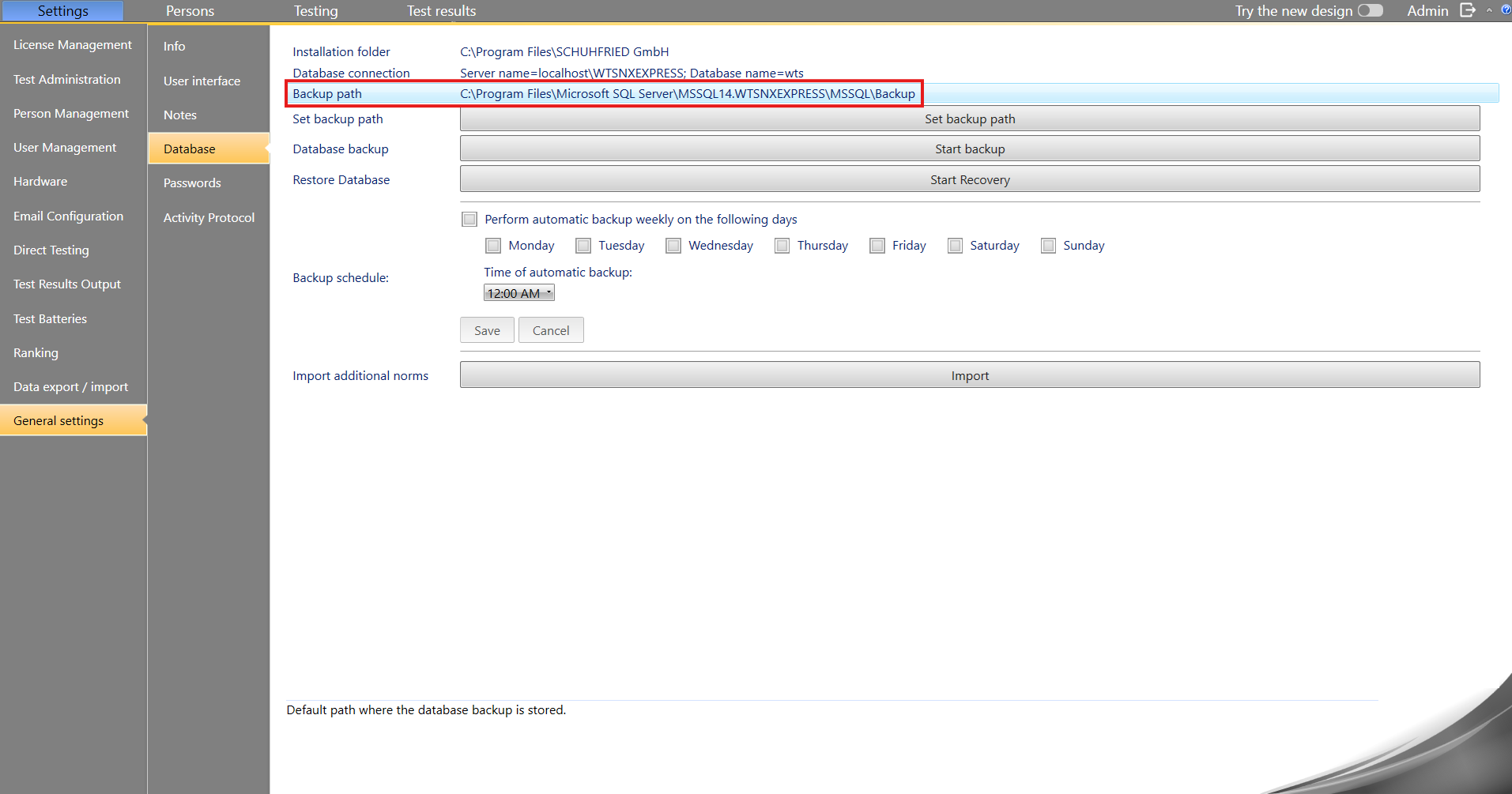
-
-
Start the recovery via Start Recovery.
-
Copy the backed up folder WordTemplate to the path %PROGRAMDATA%\schuhfried\media on the new PC.
-
If you did not select ‘localhost’ as the server address in the server settings when installing VTS (i.e., you are hosting VTS at an address other than localhost), you must configure the SQL database using the
update_identityserverconfiguration.sqlscript.
Notes
-
The VTS version on the old and new PCs must be the same.
-
The appropriate licenses must be available for installation on the new PC.