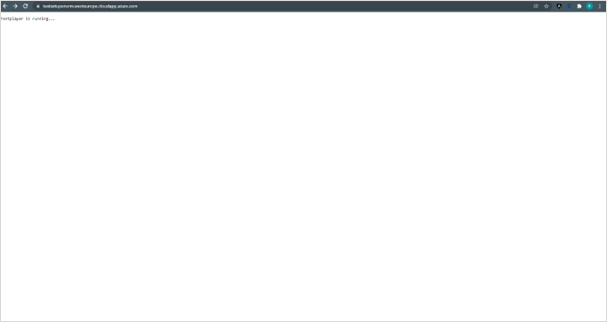Testplayer Web is hosted in Kestrel. However, additional configuration options are sometimes required that Kestrel does not offer (e.g., port sharing). In this case, a reverse proxy can be configured using the Windows function Internet Information Services (IIS).
The following steps are required:
-
Download the IIS module URL-Rewrite and install it with the default settings (https://iis-umbraco.azurewebsites.net/downloads/microsoft/url-rewrite).
-
Download the IIS module Application Request Routing (ARR) and install it with the default settings (https://iis-umbraco.azurewebsites.net/downloads/microsoft/application-request-routing).
-
Start IIS and go to Application Request Routing. Then activate Enable proxy and click on Apply.
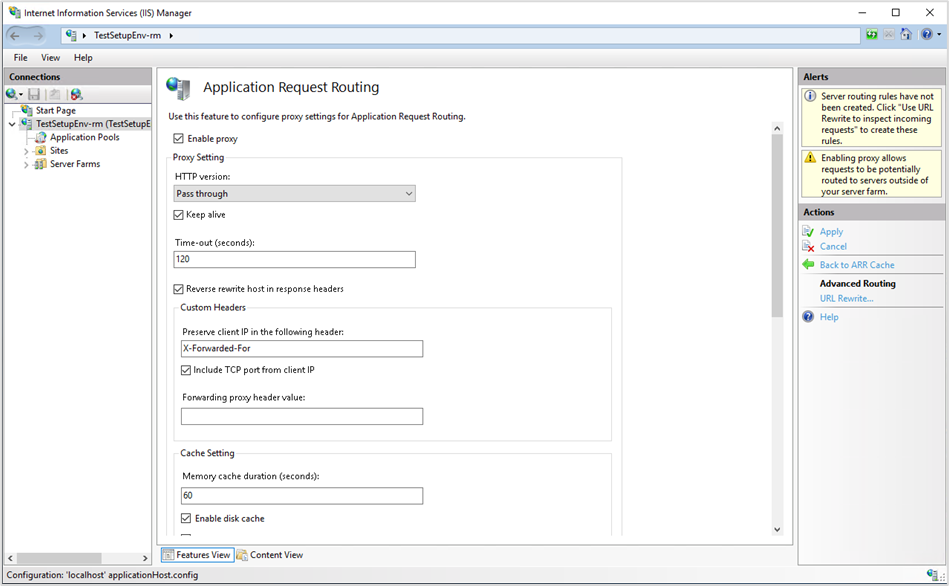
-
Go to a website (either a default website or create a new one) and click URL Rewrite.
Note: In order for the reverse proxy to be configured correctly, the added website must not contain a virtual directory. -
Configure a new reverse proxy rule.
-
Add Rule(s)...
-
Select Reverse Proxy.
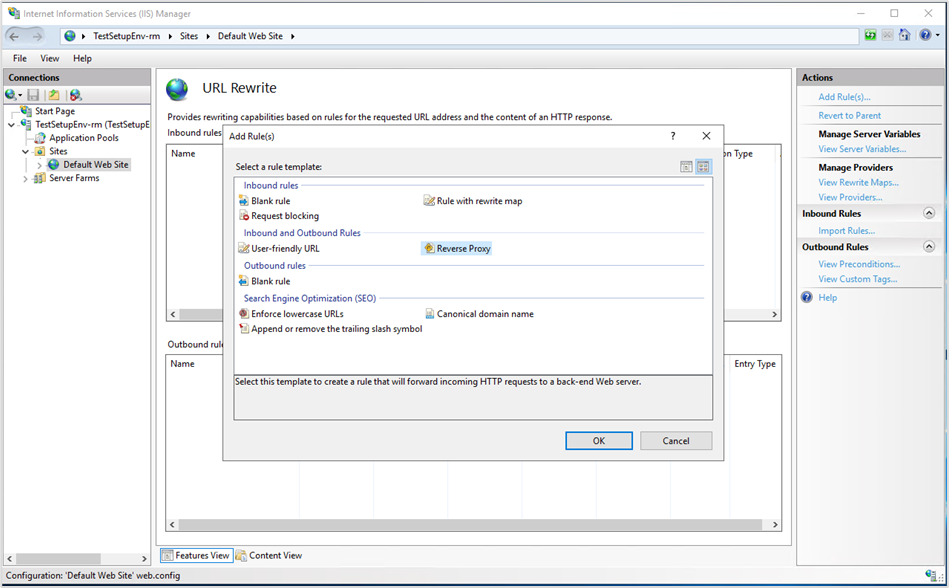
-
Under Inbound Rules, enter {domain}:7018, where domain is the domain under which Testplayer Web is hosted in Kestrel.
-
Disable Enable SSL offloading.
-
Enable Rewrite domain names in HTTP responses and set the domain under To. Click OK.
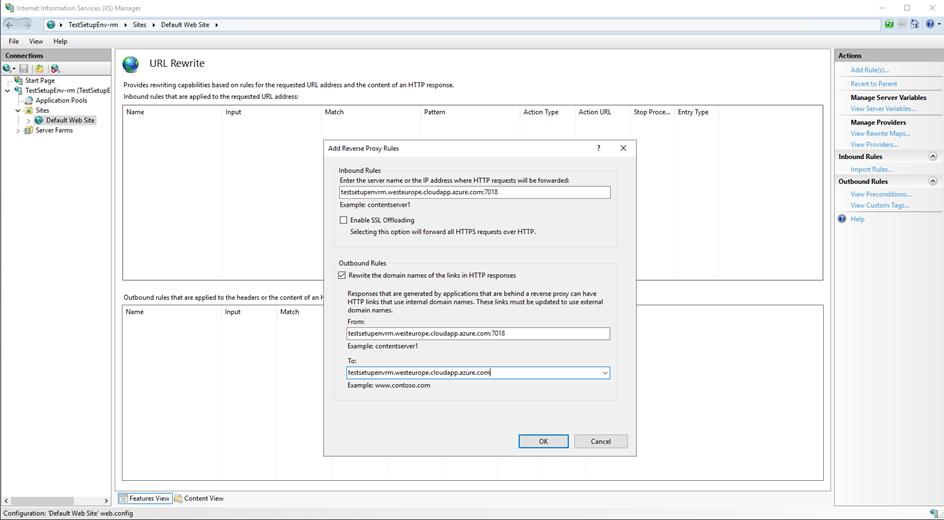
-
-
Right-click on the website, select Edit Site Bindings, and add a binding for HTTPS if it does not already exist. For SSL Certificate, you can select the certificate installed by the setup or use your own certificate issued for the configured domain. Click OK.
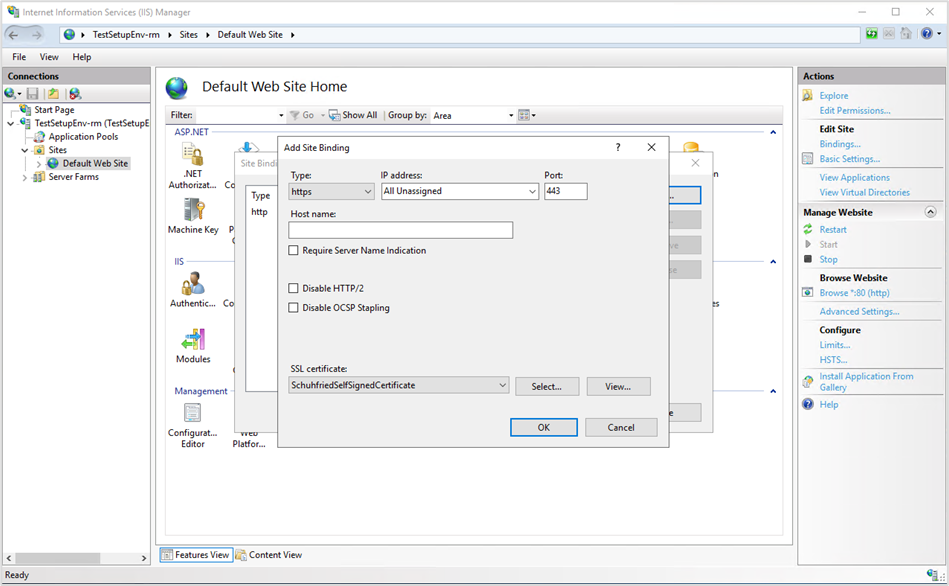
-
If Testplayer Web is not installed on the same computer where the IIS reverse proxy is configured, the Response buffer threshold (KB) (Application Request Routing Cache -> Server Proxy Settings) may need to be increased. You can see this if a white page is displayed when running the test. We recommend increasing this value to 2048. However, depending on the test used, this value may be higher.
-
If everything has been configured correctly, you should see the following content when you navigate to the configured domain: